
Admin/Staff - Outstanding Orders
The Admin/Staff ‘Outstanding Orders’ Menu Option
This screen is where you see all of the orders that your customers have placed and their current status.
Oustanding order can be viewed either by admin or by the staff login. The screen automatically refreshes every 30 seconds so that you can see at a glance any new customer orders.
Orders in red are ones where no action has been taken by staff yet…
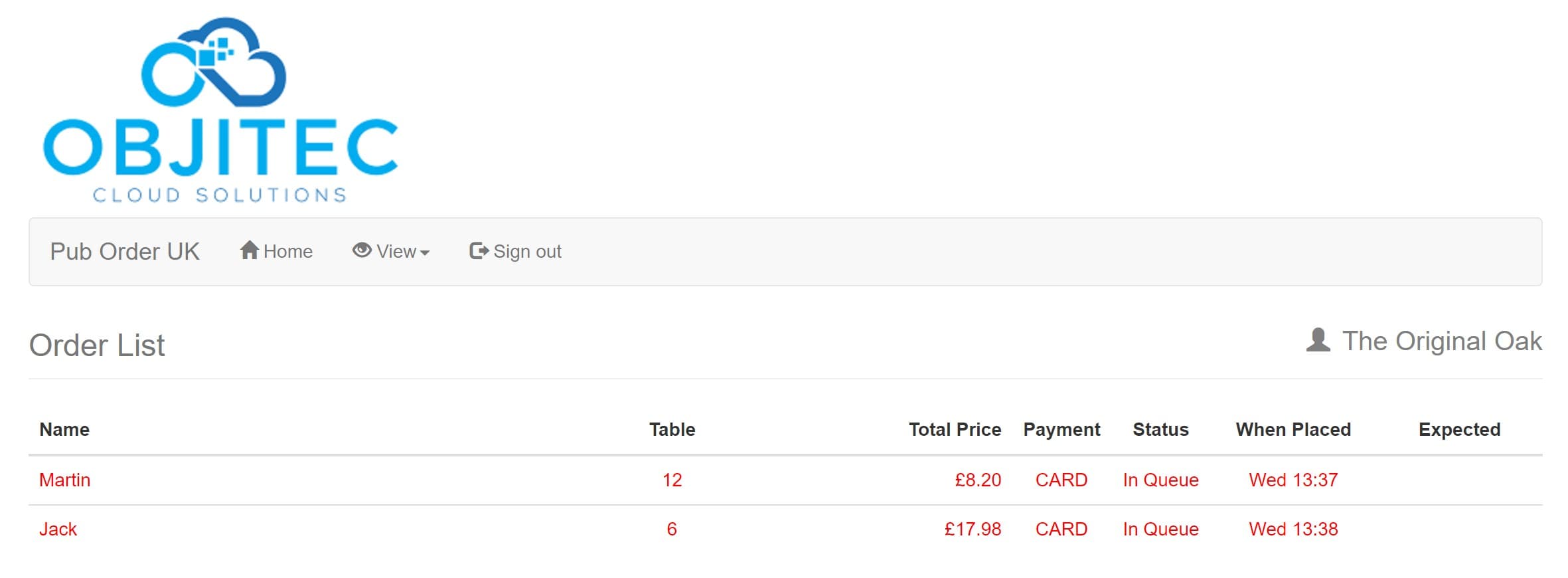
Above are some test orders that I have made.
It shows the name and table of the person who has placed the order and the total price of the order. The Payment column will show you if they have paid online for their order using PayPal, or if they’re expecting to pay at their table by payment card, or if they’re expecting to pay at their table with cash. All of these payment options are dependent on what you enabled in the settings menu. Please note, for PayPal you must have first set up an account to receive payments with them.
An order can have one of 4 different status types. ‘In Queue’, ‘Preparing’, ‘Completed’ or ‘Cancelled’
The system shows when the order was placed and the expected time if you have provided one to your customer.
To update an order click on the order.
For this example, I am going to click on the order by me Martin for £8.20
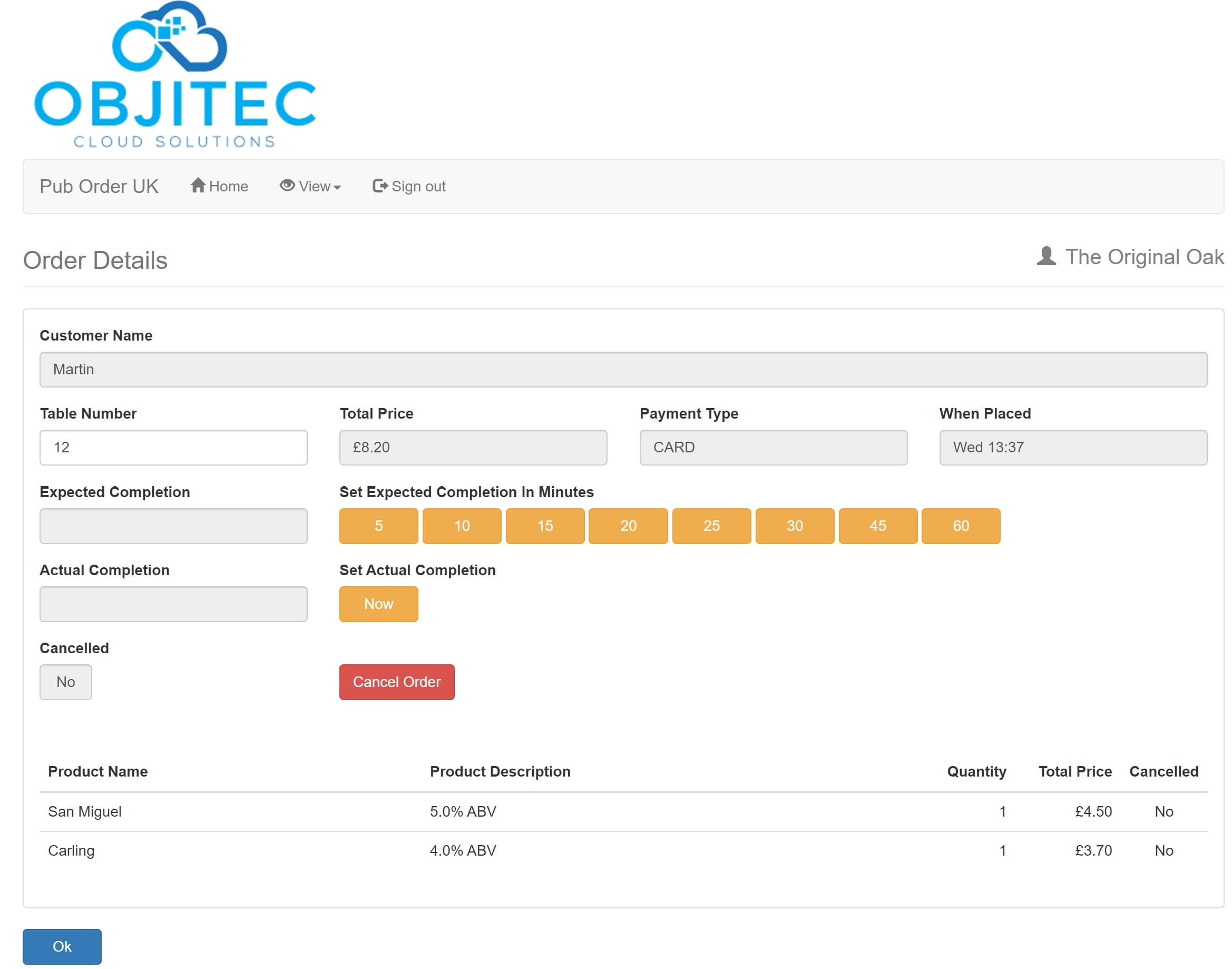
On this screen, you can see details of what your customer, Martin has ordered. In this case, he’s ordered a pint of San Miguel at £4,50 and a pint of Carling at £3.70 for a total order value of £8.20.
From this screen, you have the option of cancelling the order or setting the time you expect the order to be completed by.
For this example, I will click the ‘Now’ button to complete the order right now. But if it was food or you’re just really busy then you can set an estimated completion time which the customer will be able to view on their orders screen.
Clicking the order completed Now button you get…
Click the Ok button to be returned back to the outstanding orders screen…
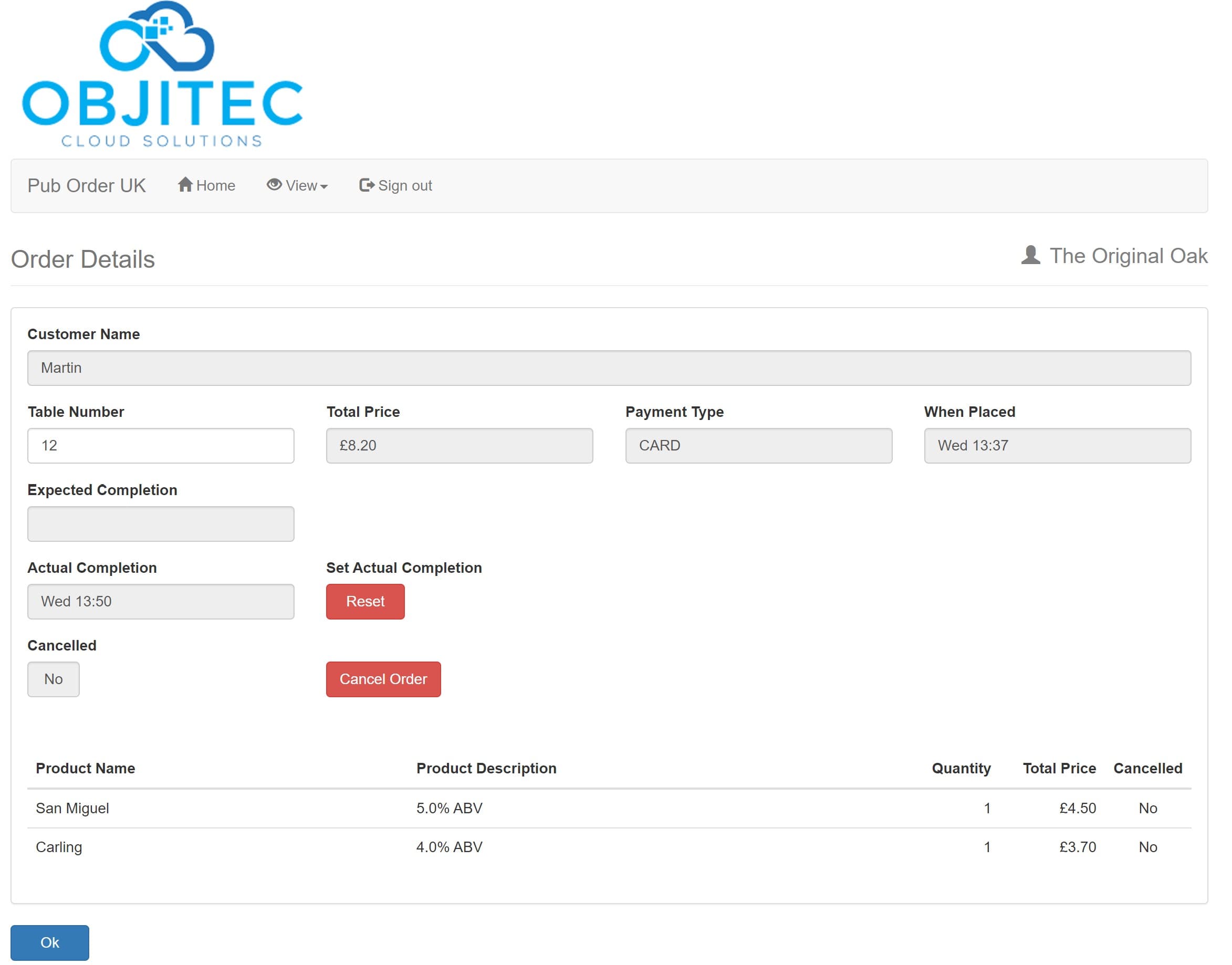
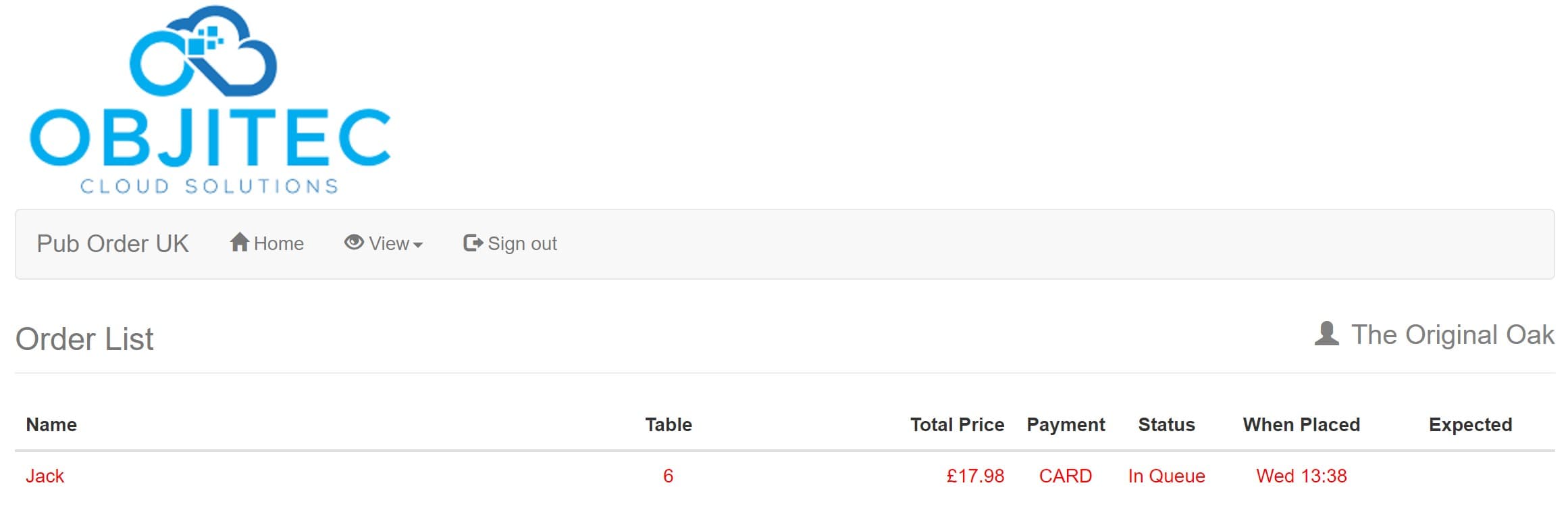
No new orders have been submitted by any customers, so now we just have one more outstanding order to complete.
Clicking on the order from Jack…
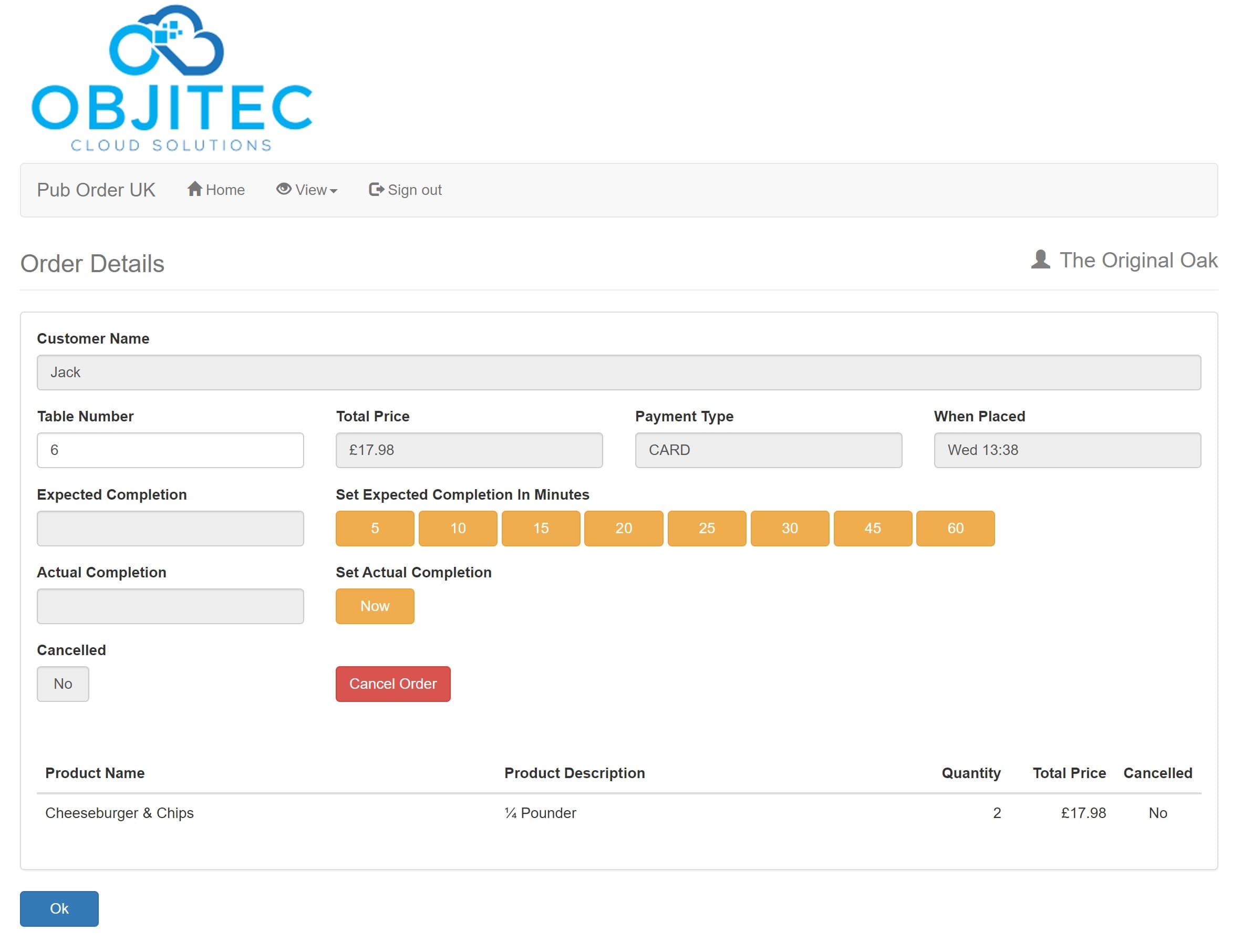
Here we can see that Jack has ordered 2 x ¼ Pounder Cheeseburgers. We estimate these will take 20 minutes. So I will click on the 20 mins button…
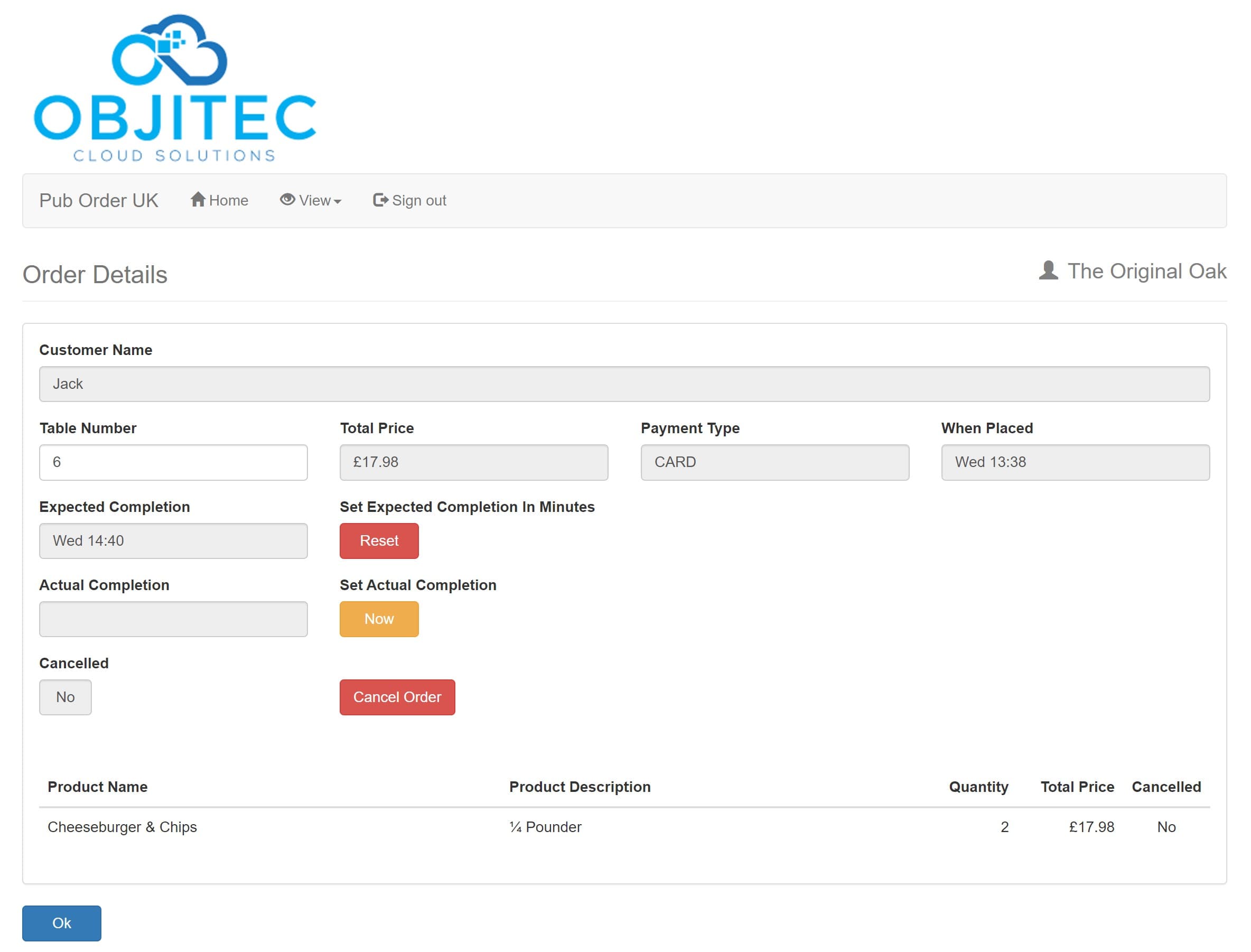
The system sets the estimated completion time for 20 minutes from now.
Your customer Jack will see when his order is due by looking at his My Orders option.
I placed both Martin’s order and Jack’s order from the same phone so you will see both orders below..
One completed for Martin (1 x Pint of San Miguel and 1 x Pint of Calrling) and then also the order for Jack of 2 Chesseburgers.
As you will be able to see, Jack’s order for Cheeseburgers is now showing that it is expected in 15 minutes, it would have been 20 minutes if I hadn’t taken 5 minutes to grab the screenshot 😁…
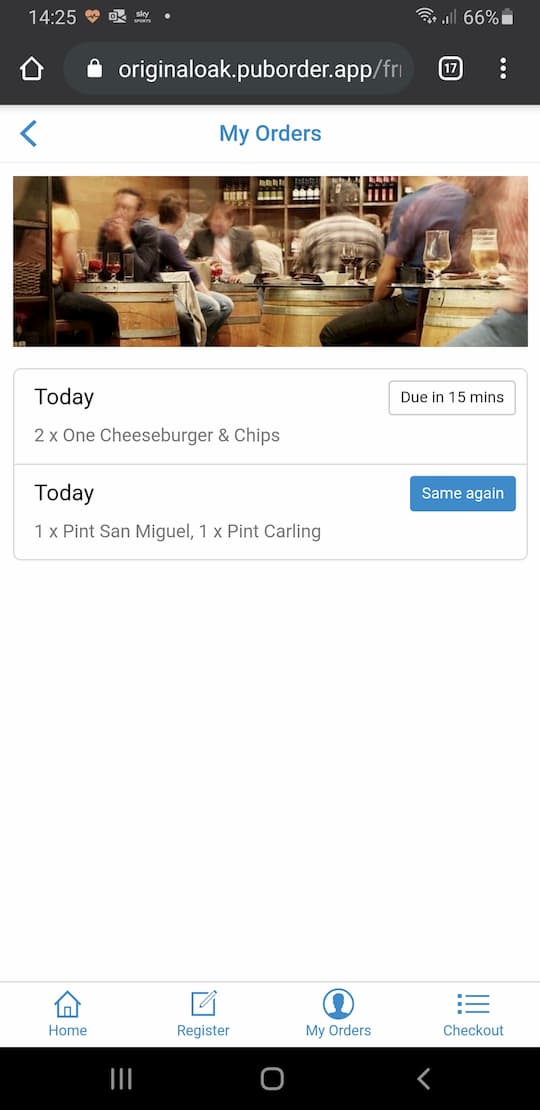
When the order has been completed, i.e. the cheeseburgers have been made and are ready to go. Then you go back into the order and press the completed now button. This will set the order completed time and take the order from the list of your outstanding orders.
